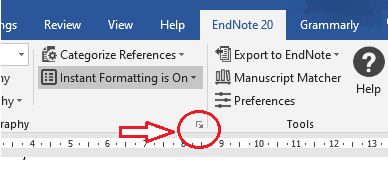EndNote

Online classes are offered throughout session by SCU Librarians.
Prior to attending a class, we ask that you review the Endnote Training Resources available online.
Producing a bibliography or reading list with in-text citations
T he simplest way to create a standalone or independent bibliography is to use EndNote in conjunction with your Word documents and manually type in any in-text citations (you will need to be familiar with your referencing style) and then to use Endnote to create the reference list or bibliography.
- Within your EndNote library, select the appropriate referencing style.
- Identify the references you need to include (from your in-text citations), and select / highlight them in your EndNote Library. (Hold down Ctrl +Click to highlight, or Ctrl +A to Select All.)
- On the main toolbar, select Edit then the Copy Formatted option.
- Return to your Word document, and position your cursor where you wish your reference list to appear. At this stage, you could type the heading ‘List of References’ or Bibliography / Reading List.
- Select Edit | Paste or ctrl V (ensure "Keep source formatting" option is selected).
Naming the bibliography and spacing your references
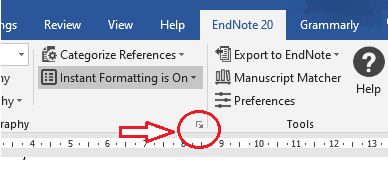
- When the EndNote Configure Bibliography box appears, select the Layout Tab.
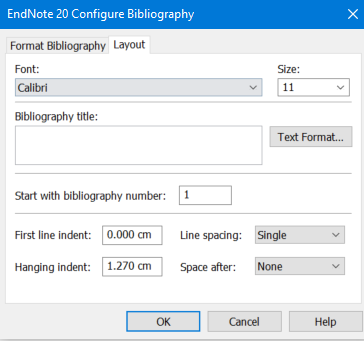
- Type a name for your bibliography, and change the “Space after” selection to Single. Click on OK. Your formatted bibliography will now appear.